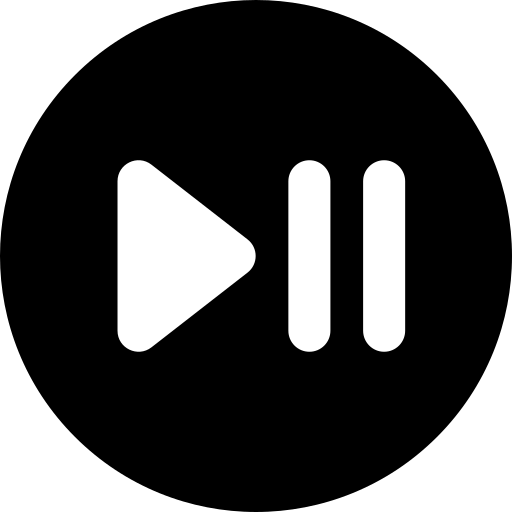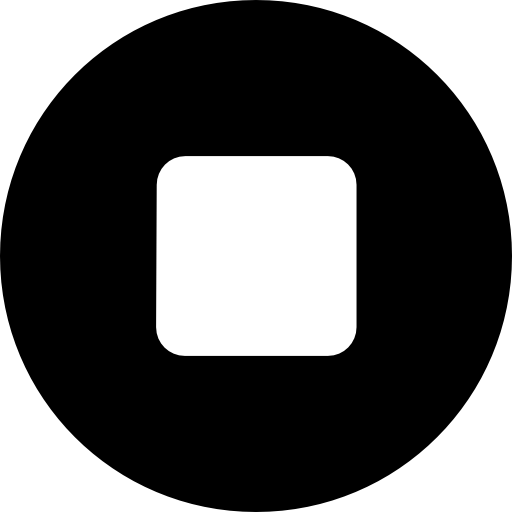Px Reply Mail: Step-by-Step Guide
Take a look at "Px Reply Mail," our email marketing campaign software. Watch a short video demonstration here: https://youtu.be/Ww3MSL8O4hE1. Download and Setup
- Download the software file and your license key from your purchase page.
- Extract the downloaded zip file to a folder of your choice.
- Inside the "Reply Mail" folder, you'll find the executable file named "reply_mail.exe".
2. Initial Setup
- Run "reply_mail.exe". If this is your first time, the software will prompt you to enter your license key and email address for registration.
3. Sending Emails
- Run the "reply_mail.exe" executable from the "Reply Mail" folder.
- Follow the on-screen prompts.
- Select the desired option, either to easily reply to all inquiry mails in your mailbox or to send updates about a new product to all contacts in your mailbox.
- Select your file with the login credentials as instructed in the on-screen prompt.
- Select your email content file, which can be in plain text or HTML format.
- Choose if you want to select a start and stop date.
- Choose whether to attach files.